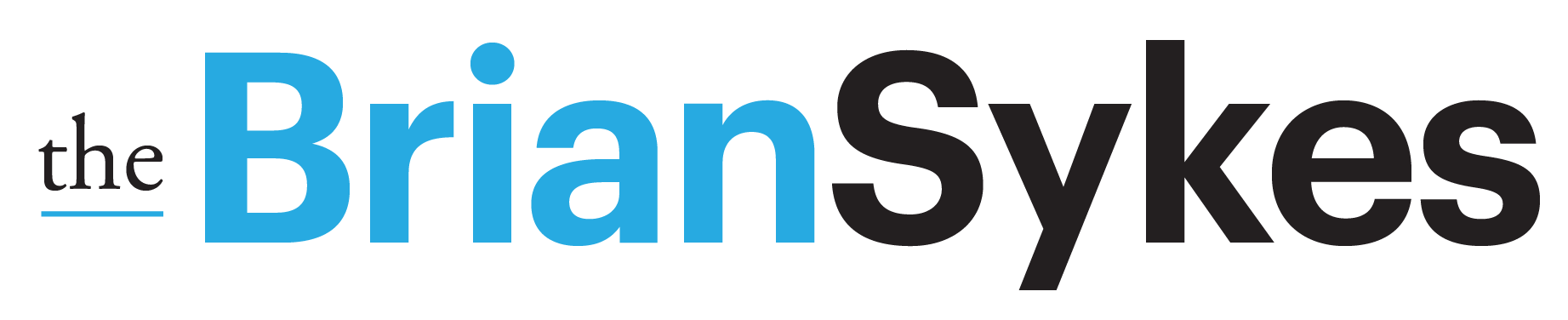Let me start by talking about stability.ai
Stability.ai proudly identifies itself as “the world’s premier open-source generative AI company.” Their vision extends beyond mere tech proficiency; they aim “to maximize the accessibility of contemporary AI in order to spark creativity and innovation on a global scale.” The company, launched in 2021, has already established a substantial footprint in the field of AI, with over 200,000 creators, developers, and researchers worldwide engaging with their open-source platform.
August 2022 marked a significant milestone for the company, with the collaborative launch of the inaugural Stable Diffusion model. As a testament to their continuous drive for innovation, Stability.ai, just a few months later in November 2022, unveiled the fully funded and developed Stable Diffusion 2.0.
This dedication to progress culminated in April 2023 with the release of Stable Diffusion XL (SDXL). SDXL represented a significant advancement in terms of aesthetics and prompt recognition, positioning Stability.ai as a significant player in the AI industry.
The dynamic between Stability.ai and other software giants resonates with the classic Mac versus PC debate, and echoes the comparison between comprehensive software suites like Microsoft and Adobe versus open-source alternatives. Even with tools like Photoshop and Gimp, the argument persists. With their latest SDXL offering, Stability.ai stands as more than just a challenger – they represent a new era of AI-powered potential and open-source technology.

Now for DreamStudio
You can see from the image, that the interface has seen some upgrades from the OpenSource experience found in HuggingFace access of Stable Diffusion. I kind of dig it. I have spent the last year daily teaching lessons on working with Midjourney, so one post is not going to uncover all the intricacies and details of this platform, but I want to give you enough information to get you started.
First things – you are given 25 tokens when you start. My one render of 4 images used 3.3 of those tokens. Usage will depend on size, complexity, number of images created, etc – as these things take computational effort, spending the available tokens.
Next, my prompt was simple:
modern, minimal house sitting on a bluff overlooking a lake. Japanese influenced design
DreamStudio has a number of interaction points that can influence the output generated.
Generate: this is where you start with a prompt and/or image
Style: these are ways to fast track a general look you want applied to your image. The list is fairly extensive, and includes: enhance, anime, photographic, digital art, comic book, fantasy art, analog film, neon punk, isometric, low poly, origami, line art, craft clay, cinematic, 3D model and pixel art. You do not have to include a style when prompting – but doing so ensures the output matches your desired result.
Prompt: this is where the text description goes – much like where you prompt in Midjourney. It does not require the /imagine pre-emptive command like Midjourney does.
Negative Prompt: in prior versions of MJ, you could weight your prompt elements. This is similar in that you place things you do not want (sort of like the –no parameter in MJ) in this portion to ensure these things are not included.
Upload Image: a way to provide a reference image for SD to work from for greater inspiration.
Settings: 7:4 (896 x 512), 3:2 (768 x 512), 4:3 (683 x 512), 5:4 (640 x 512), 1:1 (512 x 512), 4:5 (512 x 640), 3:4 (512 x 683), 2:3 (512 x 768), 4:7 (512 x 896)
Image Count: 1 to 10. Each number variation has a cost listed (for 4 images, the cost is 3.33 tokens).
Advanced: There are a number of refinements available under this section. You can manually set your Width and Height. you can adjust Prompt Strength (determines how much the final image will portray your prompt), Generation Steps (hoe many times your image is samples – more steps = more accurate), Speed (similar to seed and same seed in MJ for image consistency in rerolls and new prompts) and finally the Model (choose between SDXL v09, SD v2.1, SD V2.1-768 or SDXL Beta).
Dream: this is the submit button that puts your command prompt to work.




After DreamStudio creates your images, each image will have additional options. Take a look at this capture of the screen.

The series of icons beneath the prompt provide the following functions:
• generate variations – produces 4 new image variations based on this image.
• edit image
• set as init image
• reuse prompts
• download
The best way to learn something – is to go use it, So, go give it a try – https://dreamstudio.ai/
Brian Sykes