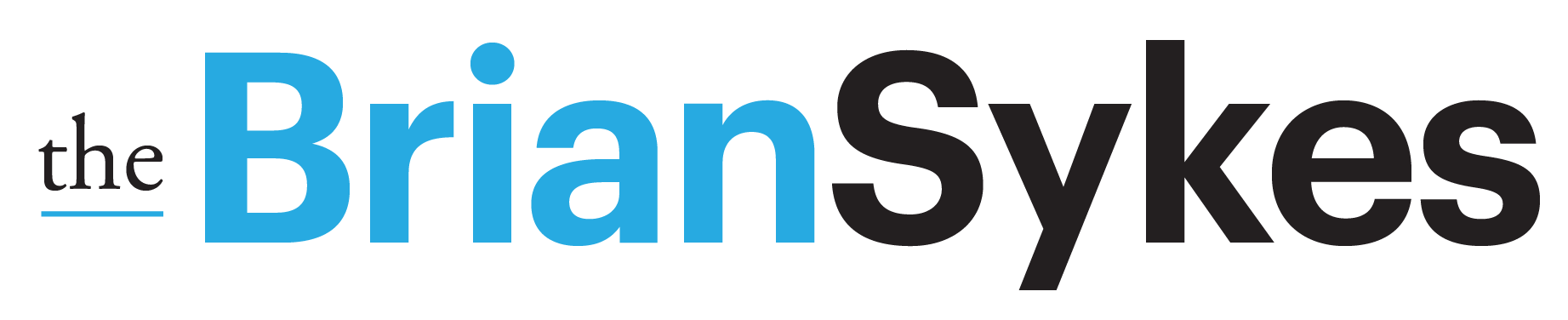On Sunday I ran a post on LinkedIn for how to “Barbie-fy” a person in Midjourney, and with such a HIGH response on LinkedIn (and a few questions from those struggling with how to do it themselves) – I ran the prompts again but on a new person… then decided to create a VIDEO walkthrough for my creative friend EVELIO MATTOS…
Enjoy the video – and be sure and post any comments or questions for those trying to do this on their own images! Below is the original lesson shared on Midjourney as a step-by-step:

• Upload your image into Midjourney – drag a JPG or PNG onto Midjourney and press return. It will upload the image.
• Select your image. When it opens larger, right click and choose “Copy Link”
Prompt
– Start it the same way you have been doing – /imagine
– Paste your link
– Following the link, succinctly describe the person
– Add pertinent details to call on the Barbie world elements.
• https://lnkd.in/gU3AeycG [this references my uploaded image] Macro photo closeup of Brian, a bearded middle aged male Barbie Doll figure. Wearing an Orange shirt. Wearing a newsboy cap. Background of the park in plastic Barbie world. Bold pastic colors. –ar 16:9
[Note that I gave it my name in the description. While that information does not carry over to other prompt renders, it has benefit in the prompt being worked on.]

• Once you have your base image, you can use the expanding features of Zoom Out or Pan to show more of the body. For these, I first did a Zoom Out 2x on both, and chose my favorite from the 2×2 grids rendered.


• Pan (down arrow) expands the image to provide more of the body in the shot…


Continue panning to show more of the body…


I could tell by this point, that I liked where the image on the right was going BETTER. The arms on the left, just did not look right. So, I carried the right image out with another pan.

Sometimes, seeing it again helps clarify. So, if you got lost in translation… here is another version!
TiNY Ad School [aka – Mike Rovner] was trying to run my prompts from Sunday with limited success (as well as EVELIO MATTOS) so I wanted to explain it with a little more for those who are trying with limited success. (I SHOW you Evelio in the YouTube video at the top.)
::: Image 1 :::

• Upload your image into Midjourney – drag a JPG or PNG onto Midjourney and press return. It will upload the image. Note – this is NOT a high quality image I was working from…
[ If you are on a computer. ]
a • Select the image and it will open larger. Right click and choose “Copy Link”
[ If you are on a phone or tablet… ]
b • Hold your finger over the image and a pop up will appear OVER the photo. Scroll down to select “Copy Message Link”
Prompt.
– Start it the same way you have been doing – /imagine
– Paste your link
– Following the link, succinctly describe the person. Be sure and point out defining characteristics of the face, hair, features…
– Add pertinent details to call on the Barbie world elements.
• https://lnkd.in/gUMTisdw [this references the uploaded image] Macro photo closeup of Rovner, a gray bearded middle aged male Barbie Doll figure. Wearing a blue Oxford shirt and bow tie. Background of an office in plastic Barbie world. Bold plastic colors. –ar 16:9 –no glasses
[Note that I gave it a name in the description. While that information does not carry over to other prompt renders, it has benefit in the prompt being worked on. Additionally, it diverts the render from looking like KNOWN figures in the Barbie world.]
::: Image results :::


NOTE ::: When you see this result – it may not look exactly plastic. That is actually okay at this point. It is the expansion of the render where hair details, arm joints, legs – that the model begins to take on a more ‘toy’ appearance. To make SURE of this, I selected the image that was extending (head) off the canvas. The expanded version re-running the prompt as it made it larger will add the plasticine features.
• Click on ‘Make Square’ to expand the image above and below the frame.
::: Image results :::


• Click the PAN DOWN arrow so we begin filling in the body details. These details TRULY sell the idea of a toy doll.
::: Image results :::


• For this portion, I did a Zoom Out 2x to compose the character in a scene.
::: Images results :::