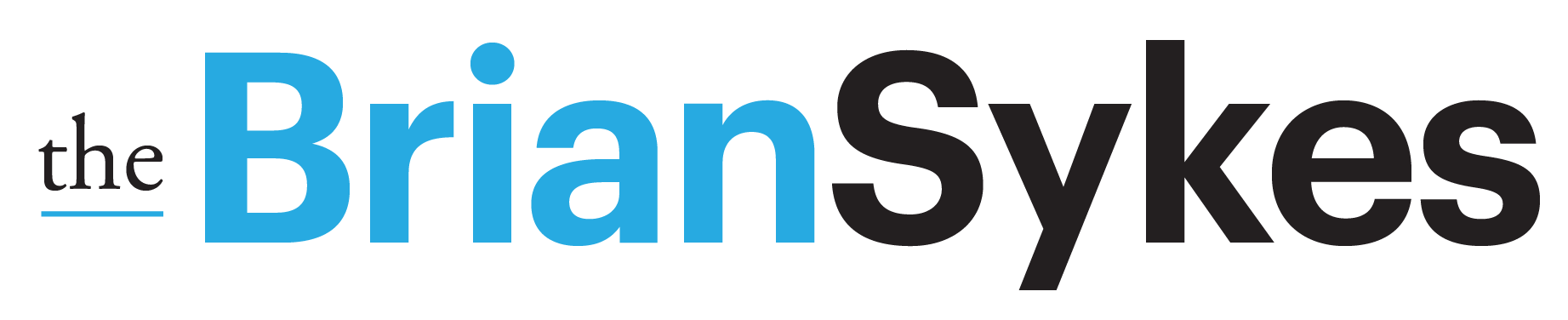Under announcements with the release of Midjourney 5.2, there were a clump of “New Quality of Life Improvements” listed. One was:
–video should work now for V5 and niji5 models (including outpaints)
So, it has been a few versions since –video worked with MJ renders. so for those who have never done it… here is the process:
1 • At the end of your prompt, add the parameter –video
2 • After the prompt renders, click on the top right corner above the prompt/render the little button of a smiley face with a plus sign on the top right corner. Mousing over this icon will provide a popup that reads “Add Reaction”
3 • In the pop up of possible reactions, find the envelope ✉ – and click it.
4 • The envelope will appear beneath the U1 – U4, V1 – V4. When the ‘rendering of the video’ is done, it will show the Midjourney-bot appear in the top left corner of the Discord, with a number overlaying. Click on the Midjourney-bot. (You effectively ‘mailed yourself’ a copy of the video and the breakout of the 4 renders).
5 • There will be a link that accompanies your images – click the link and download your video!
Here are the prompts used for the kraken and whale.
• a sea blue epoxy resin translucent cube with a large mythical kraken breaching from it. Tentacled legs protrude beyond the cube, wrapping around a tiny wooden sailing ship atop the cube. The cube is mounted to a display base of solid wood. God ray light beam is shining directly on it. depth of field photograph. Background is a darkened office of books cases, windows, furniture –ar 16:9 –video




• an epoxy resin translucent blue cube with a large whale breaching from it. The cube is mounted to a display base of solid wood. God ray light beam is shining directly on it. depth of field photograph. Background is a darkened office of books cases, windows, furniture –ar 16:9 –video




The description says video also works with outpainting. When you apply a ZOOM to your image, this is outpaint. Since I already had –video applied to the base prompt, it is still applicable each time it renders with a zoom. But if you did not yet have it applied and wanted to add it, just chose ‘Custom Zoom’ and modify the prompt with the addition of –video to the end of your prompt.


A.I. Explore with Brian Sykes