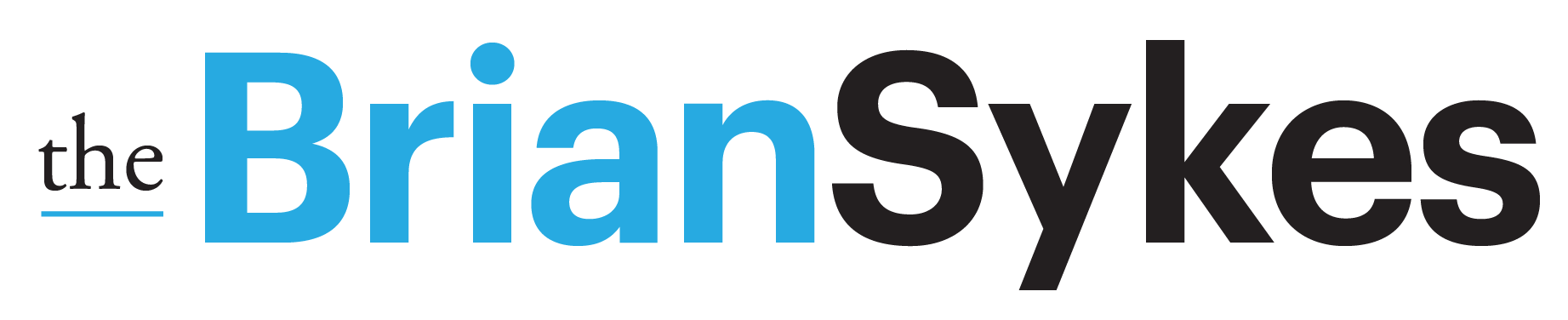We have not spent a lot of time talking about the commands possible at the FRONT of a prompt, but a new one was added with 5.2 called “shorten”. I want to show you this thing at work, so you can see what it can do.
First, you start with a long prompt. Once a prompt is beyond so many characters, it ignores certain words – but chooses which of those words to ignore. I always share my entire prompt to show you the full flavor of verbiage used – and those who take the time to read the entire thing often point out the element MJ bypassed.
Here is a complex prompt I wrote for a video I was creating from stills (have not shared yet). There are a lot of details in this image description. image 1 is one of the results, upscaled. I chose this one image because his feet are on an outcropping of rocks that could be easily separated from the background.
• Over the shoulder photograph of a young man named Carl with a backpack and hiking gear. Carl is standing on the peak of a snow capped mountain. In the distance, are other mountain tops with flags on them indicating peaks. Image looks like still from “The Lord of The Rings” movie, but Carl looks like a character from a futuristic sci-fi movie. –ar 16:9

Midjourney’s NEW /shorten command “lets you ‘analyze’ a prompt and get suggestions on what words might not be doing anything and which ones might be key.”

I started my prompt with the /shorten – and dropped the long prompt behind it. You will notice in the following Image, the Midjourney provides a break down of what it is doing – ‘Important tokens’ (where it bolds the important terms and crosses through things it is ignoring) followed by the ‘Shortened prompts’ (5 possible shorter versions of the prompt written to emphasize the key terms as defined by Midjourney). Underneath the 5 buttons you can select from to activate the prompts, it has a 6th button [ Show Details ]…

Clicking [ Show Details ] provided me with this:

These images are the Shortened prompt render results for 1 through 5:





When you click numbers 1 through 5, a popup editing window appears. It is here you can add modifications to the prompt (like –ar 16:9) as you see I did here.

In this instance, the original – is actually what I wanted to create. The shortened versions of the prompt actually did not give me what I wanted. So, how can this be helpful. For me, it shows me the key terms Midjourney is focused on, and which terms it is completely ignoring. While the results were not of use, the PRE-render information was very valuable so I could know how to rewrite my prompt with those words excluded!
Try the /shorten command and see how it can be helpful in your prompting!