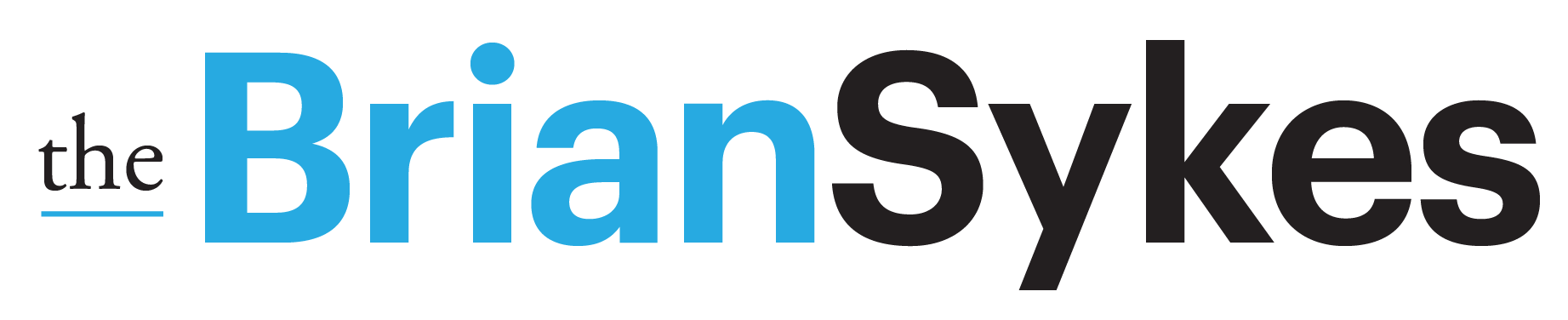In Midjourney version 5.2, there is a new “High Variation Mode”
• Turned on by default and makes all variation jobs much more varied.
I wanted to copy-paste this straight from Midjourney’s update so you understand that the DEFAULT is strong variability. If you want it to define the variation mode:
1 • Type /settings and click a different variation mode.
Options are High Variation Mode and Low Variation Mode.
2 • Underneath all upscales you can also chose which strength of variation you want. Options are Vary (Strong) and Vary (Subtle).
Enjoy exploring…
What you are seeing in my images…
Midjourney prompt • Brian Sykes
A yellow taxi flying through a New York style cityscape covered in bright, bold colors –ar 16:9
1 • original render – Taxi 4-up

2 • Upscale of No. 2
For this, I actually re-rolled my least favorite of the ones that I found acceptable. An odd approach but it was an experiment in refining the problem aspects with a re-roll to see what it “fixed” or emphasized as it offered variability.

3 • Taxi 4-up: Vary (Subtle)

4 • Taxi 4-up: Vary (Strong) — default —

5 • Upscale of No. 3 from (Strong)

6 • Taxi 4-up: Vary (Subtle)

7 • Taxi 4-up: Vary (Strong) — default —

8 • Upscale of No. 1 (Subtle)

9 • Upscale of No. 3 (Strong)

The default is STRONG. Here is something to keep in mind…
- Even though you have selected and ran the [ Vary (subtle)] or [Vary (strong)] – you can do it again and again on the same render. Even with the button green from having been pressed and ran, it will refill it every time you click it.
- You do not have to do BOTH Variations, you can just work with one or the other. Also, you can tweak in the prompt, the thing you want to vary.
- STRONG does modify more of the whole image, while SUBTLE tends to limit the overall impact of a variation.
- Adding parameters that modify the prompt, means those modifications get rolled into the reroll also. So —chaos, —style, etc are rolled in also!
A.I. Explore with Brian Sykes